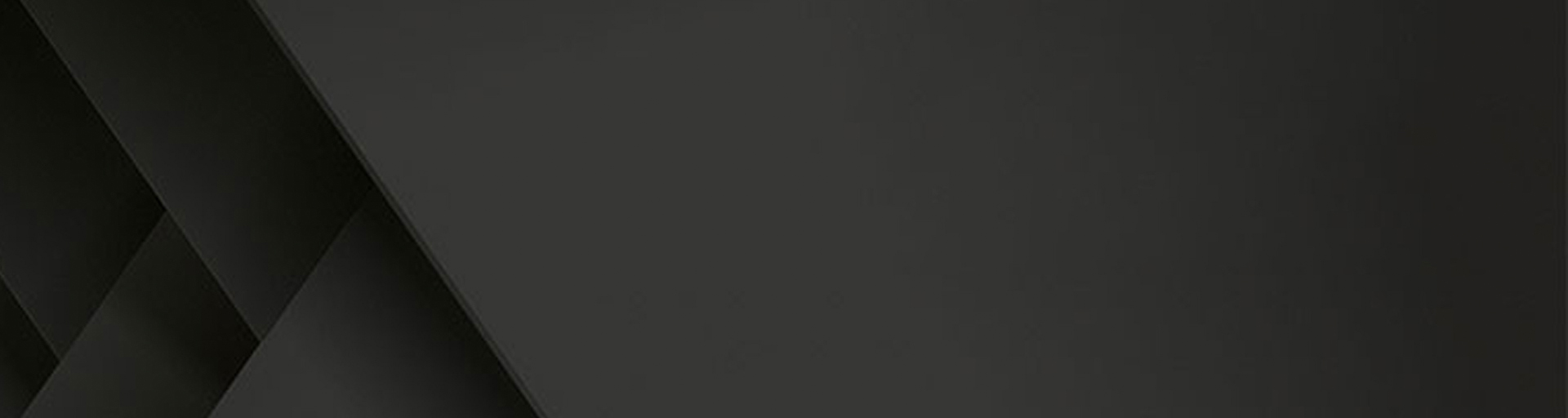By Zachary Hugueley
If you've ever wondered how a course is put together on the back side in order for you to view it, wonder no more! We will explain how the course is assembled, from start to finish. We use a Trello board in order to streamline our process and make the workflow more manageable.
First, we receive course information on a Trello card from our Content Development team to create a course shell. A course shell consists of the basic information of the course, including: the course ID/call number and name, course description, Subject Matter Expert information, credit hours and the number of units. That shell is required for building the course on the Content QAPD site.
Once this part of the shell is made, we verify that the course units were created and make a current-year section for the course so it’s able to be reviewed for QC checks under our Active Courses tab. We then add the course to its appropriate category through the content site Control Panel.
Generally, all courses contain a thumbnail, and occasionally a promo video, that is added to the cloud and populated in the courses path on the Control Panel. This section also contains a link to include the Download path for zip files required for Captivate courses to appear and play in our mobile Virtual Academy app.
We then use a pre-edited version of a course’s outline to create an Assessment for the course in the Question Pool Builder section of the Control Panel. Most Assessments pull 10 questions randomly from a pool of more than 10. In some instances, an Assessment may be created within the course’s Assessment section as well.
After the Assessment is created, the shell/framework for the course has been completed. The next step is when the file paths for course Presentations are sent to us, either by creating a Video Interactable (VI) project or by populating units for the course using the Unit tab for Captivate-based videos. This is usually an on-going process to update “chunks” of videos as Content Development has adjustments to the individual pieces of Presentations. First, we copy the relevant files from the shared ‘M:Drive’ to our local device and subsequently onto the Cloud via CloudBerry program. The file paths are then entered into the VI tool on the Content site, or Captivate “player” folder path in the Units section of the Control Panel.
Many presentations also have interactive pieces for images, subtitles/closed captioning that go through this upload and path population process. The PDF files for the Course Outline are also added in Static Content after upload to the Cloud.
The sequence of correspondence between Content Development and Course Assembly detailed above is the general order after the initial creation of the shell, but some individual pieces may be edited or amended after initial upload and require an overwriting/updating of certain files or paths before the final QC reviews and push the courses to active status.
That was the long story. In short story form, Content Development creates a Trello card for Tech Support to create a new course. Tech Support moves the trello card to the appropriate category and creates the course shell on the site. Content Development then uses specialized templates Tech Support created for individual upload requests, for example, for things like the files for subtitles, images, and the videos themselves. Tech Support then puts that information on the cloud, links it to the site, and then the full course is complete for your viewing pleasure.